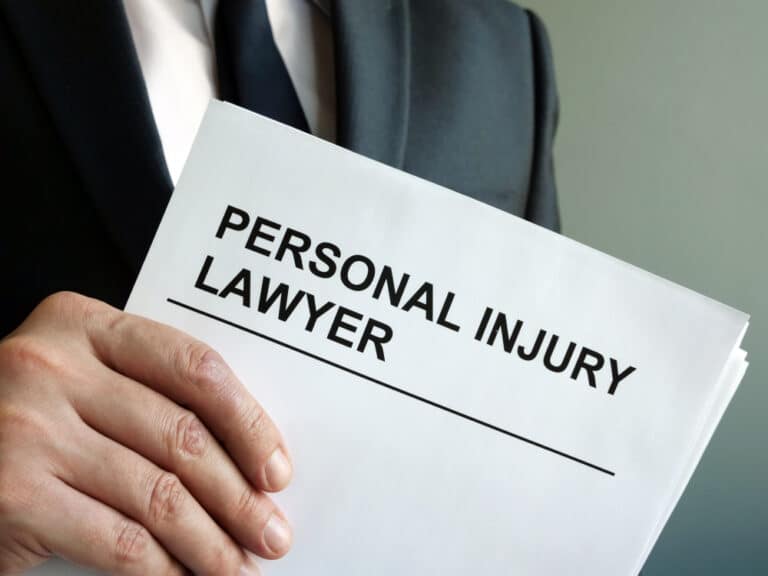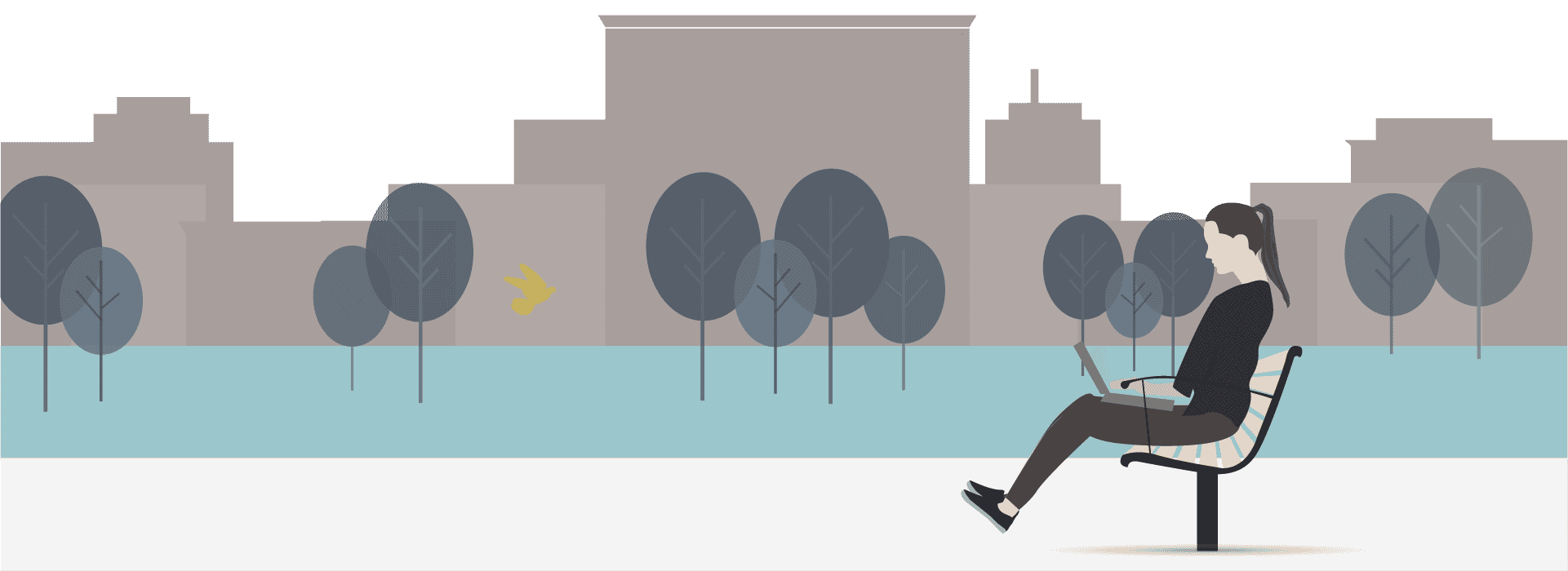We get a lot of questions about how to bill a Lawclerk’s time back to a client. In this blog post, we’ll give instructions on how to create a billing entry in Clio as we know many solo and small firm attorneys use Clio for their practice management software.
Before we get to those instructions, keep in mind that for nearly thirty years, the U.S. Supreme Court has consistently recognized that paralegals, law clerks, and other paraprofessionals’ services may be billed at “prevailing market rates” verses at the rate actually paid to the paraprofessional.”[1] The Model Rules and related ethics opinions regarding how contract lawyers’ fees may be billed are consistent with the U.S. Supreme Court’s holdings and further establish that paraprofessional services of freelance attorneys may be billed at prevailing market rates, irrespective of whether the freelance lawyers are working as lawyers or in a paraprofessional capacity. This means you can set a reasonable rate based on prevailing market rates to bill the Lawclerk’s time to the client.
For purposes of this example, let’s say you hire Bob Smith as a Lawclerk and pay him a flat fee of $1,000 to write an Opposition to Motion for Summary Judgment. At the completion of his work, Bob will give you a timecard. Bob’s timecard reports that he worked 14.5 hours on this project. You now need to create a billing entry in Clio to charge Bob’s work back to your client on the case called “Jones Appeal.” You have decided it is reasonable based on market rates to bill Bob’s time at a rate of $150/hour. In this scenario, the Attorney got the Opposition drafted at a flat fee of $1,000 and the billable value of the work to the client is 14.5 x $150 = $2,175 meaning the attorney made a profit of $1,175.
Let’s walk through the steps of creating the billing entry for this example in Clio.
Step one. First you will need to set up a generic email account to use for creating a Lawclerk profile for the Lawclerk in your Clio account. It could be something like FIRMNAMElawclerk@gmail.com. You should use an email service like Gmail for this email address.
Step two. Log into your Clio account click on Contacts. Add a NEW PERSON. You will need to add the Lawclerk’s first name, last name and email. For the email entry you will enter a slight variation on the generic email address you created. For the email you will enter: FIRMNAMElawclerk+bobsmith@gmail.com. Save the new person. Side note, you can customize this same generic email +NAME for every Lawclerk you add into the system for billing purposes. The clever folks at Clio gave us this tip and it works great!
Step three. Find the “Jones Appeal” matter in your Clio account.
Step four. From the “Jones Appeal” matter, click on Clio Connect button. Scroll to the bottom and Add a New Contact. You will need to add the Lawclerk’s full name and the custom email address (FIRMNAMElawclerk+bobsmith@gmail.com). Add the contact. Click to Share Matter (this sends an email to the Lawclerk’s email address – FIRMNAMElawclerk@gmail.com). Set their rate at whatever rate you determine and click on update rate.
Step five. Log in to the email account that you have set up for your Lawclerk (FIRMNAMElawclerk@gmail.com). Open the email from Clio and click on view matter. Put in the Lawclerk’s name and set the password for Clio. We suggest using the same password for all Lawclerk profiles on Clio, so you don’t forget it. Click on sign up.
Step six. Sign into Clio as the Lawclerk using their email address (FIRMNAMElawclerk@gmail.com) and password. You should see the matter on which they worked and only that matter – Jones Appeal. Click on time entries and add a time entry or multiple entries with the information from the Lawclerk’s time card. Now the Lawclerk and their exact work, dates of work, and amount of time worked will show up very clearly on your Clio invoice to the client.
Obviously the first time you do this it will be a bit more time consuming than future times since you’ll need to set up the generic email address.
If you have any questions please let us know! Likewise, if there are any other practice management programs you are using and you need instructions for those systems please let us know and we’ll get them to you. The LAWCLERK Care Team is here to support you. Please reach out to us at support@lawclerk.legal or call 888-479-5738!
[1] See Richlin v. Chertoff, 553 U.S. 571, 570 (2008); see also Missouri v. Jenkins, 491 U.S. 274 (1989).